Triggers > Launch via middleware
Action to 'Launch Process'
This article will guide you through customizing your zap to launch a process on Tallyfy.
-
To begin, create a new zap and select ‘Google Forms’ as the app for Step 1.
-
Use ‘New or Updated Response in Spreadsheet’ as the trigger.
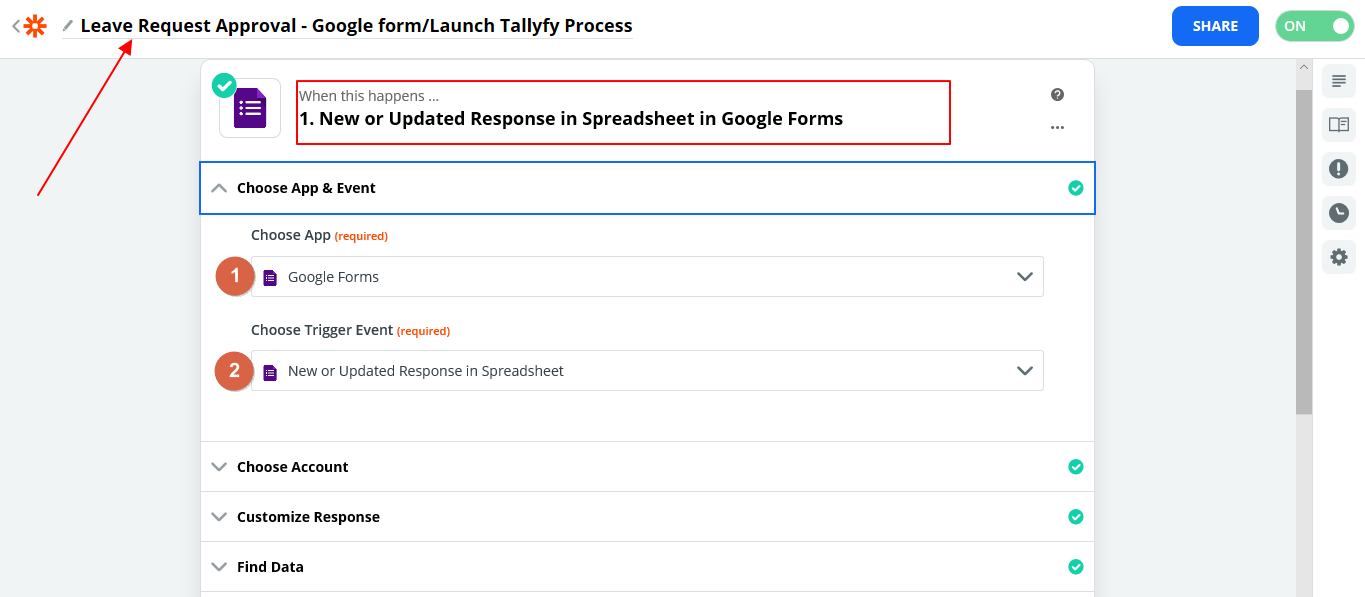
-
Connect your Google Account and select the spreadsheet and worksheet for the form data.

-
Select the worksheet within the spreadsheet for target data

-
Pick a sample response. (This step assists in automatic form filling in the next step of the process)

-
Now you are setting up the action steps (Tallyfy Launch Process) for the trigger encountered (every time someone fills in the leave request form). Choose Tallyfy as the action App
-
Select ‘Launch Process’ as the action event

-
Choose a Tallyfy account that hosts the required template.
- Select the template from the options available
- At this point, you can customize the process name. This name will be assigned to the process when the zap is triggered. In our example, we have used the employee’s name from the Google form and the timestamp the request was submitted to create a dynamic process name
-
You can also customize any process notes to be entered

-
You can customize and fill in data into the Tallyfy process using data from the Google form
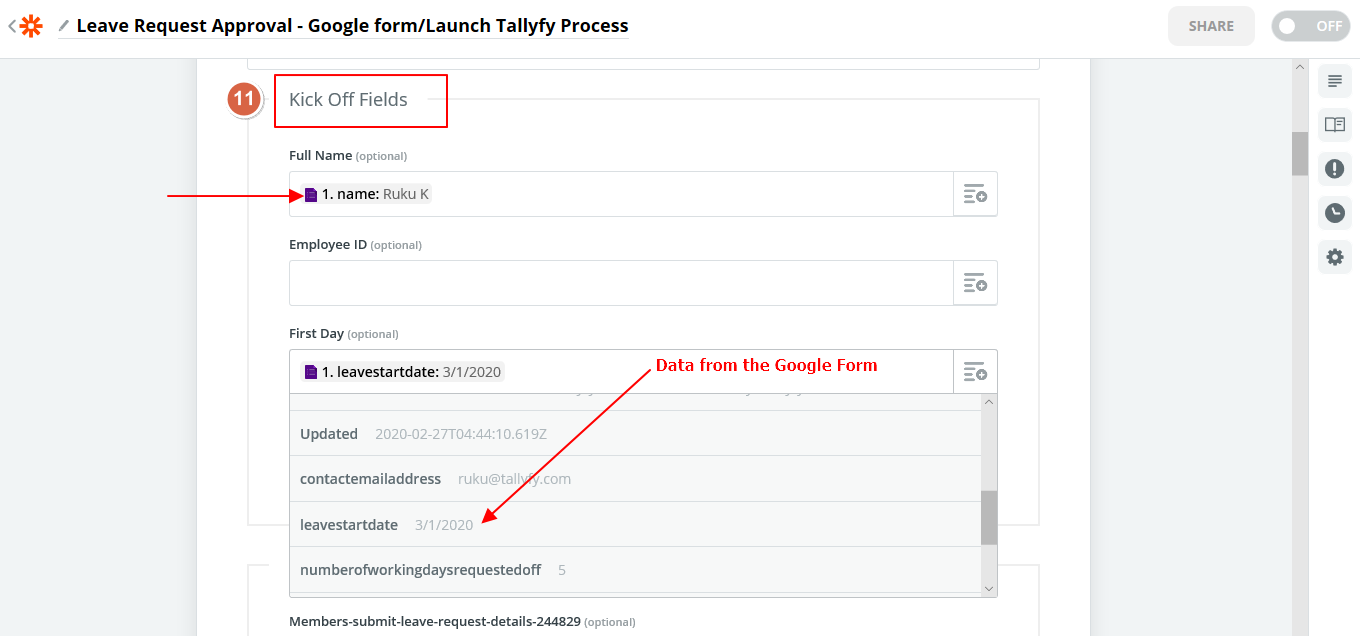
-
You can also customize step assignees. Step assignees can be members of your Tallyfy org or guests (external users). In our example, we have used the contact email address of the employee from the Google form to assign additional tasks
-
If there was a date field in the Google form that would have corresponded to a suggestive deadline, we can customize deadlines in this zap too.

Custom entries assigned in the zap will override template level attributes such as assignees, deadlines, form values etc.
If assignees and deadlines are left blank in the zap, whatever is set in the template will be inherited.
Launching > Launch a process from a web form
Zapier > Automate monthly process launch with Zapier
Workato > Launch Tallyfy processes from Workato
- 2025 Tallyfy, Inc.
- Privacy Policy
- Terms of Use
- Report Issue
- Trademarks